Marketplace Tutorial
This guide will help you to create an on-chain marketplace for your game and list NFTs for sale in marketplace.
Prerequisites
Before you begin, ensure you have the following:
A project created for your game. If you don't have one, you can create one here.
You should have already created some nfts for your game inside of the project. If you haven't, you can create some here.
Connect your wallet to the ChainSafe Gaming Dashboard. You can connect your wallet by clicking on the
Connect Walletbutton on the top right corner of the dashboard.
1. Select Project
- Select the project for which you want to create a marketplace.
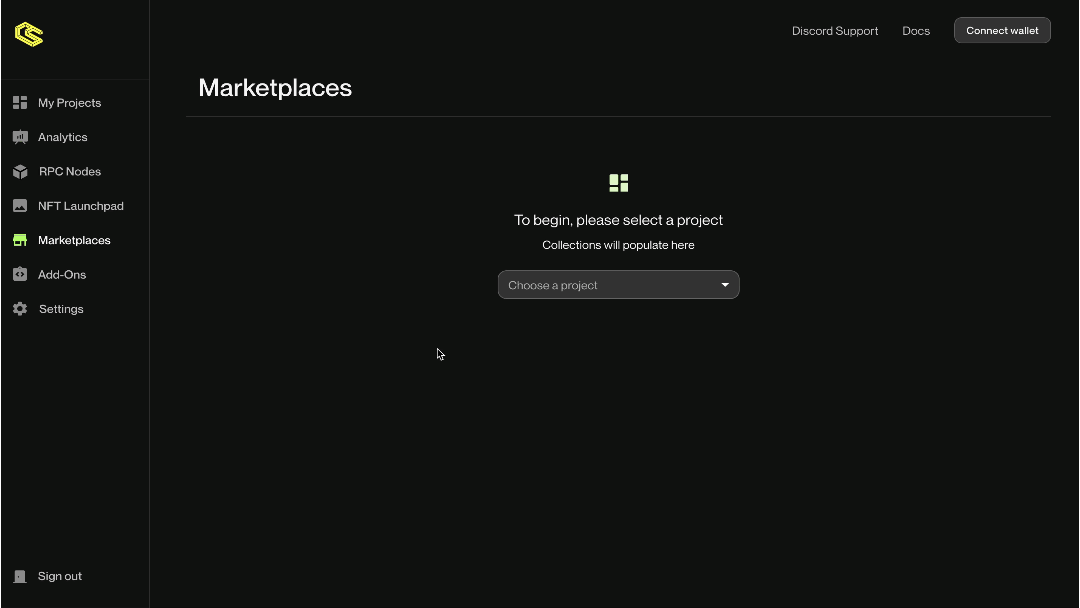
2. Deploy Marketplace
- Click on the
Deploy Marketplacetab on the right top corner.
- Fill in the details for your marketplace and click on
Create Marketplacebutton.
Please wait for few seconds, it will take some time to deploy the marketplace on the blockchain.
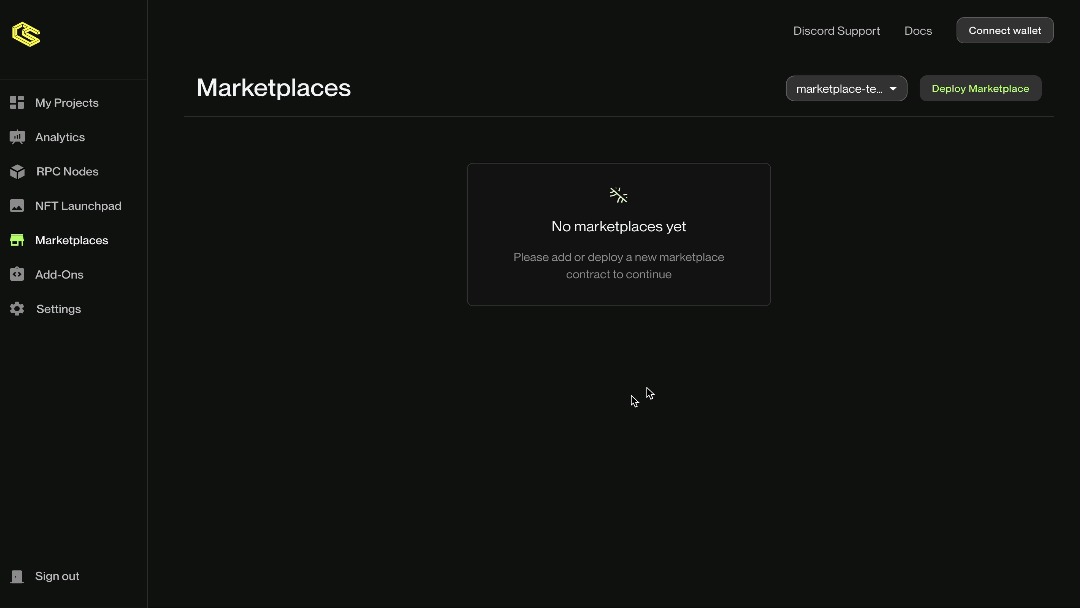
Marketplace Details
- Name: The name of your marketplace.
- Description: A brief description of your marketplace.
- Network: The chain for which you want to create the marketplace.
Make sure you have minted the NFTs for the same network inside of NFT Launchpad.
- Logo Image: The logo for your marketplace.
Marketplace ABI
Remember marketplace is an on chain contract, so you will need the ABI to interact with the marketplace contract. Below you can find the ABI of marketplace contract.
3. List NFT For Sale
Once you have created a marketplace, its time to list some NFTs for sale in the marketplace.
- Select the marketplace where you want to list the NFTs for sale.
- Click on the
List New NFTtab on the right top corner.
- Select the NFTs that you want to list for sale in the marketplace and input the price at which you want to list the NFT.
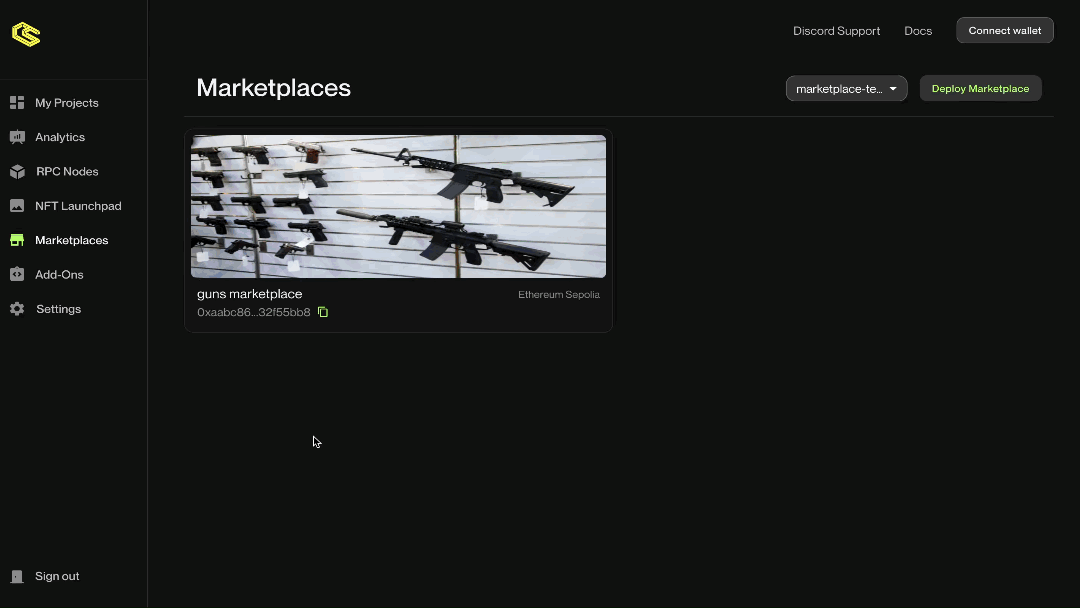
4. Use marketplace inside of your Unity game
Add the Chainsafe marketplace package as a git package:
https://github.com/ChainSafe/web3.unity.git?path=/Packages/io.chainsafe.web3-unity.marketplace
Add Marketplace Service Adapter to the Web3Unity prefab
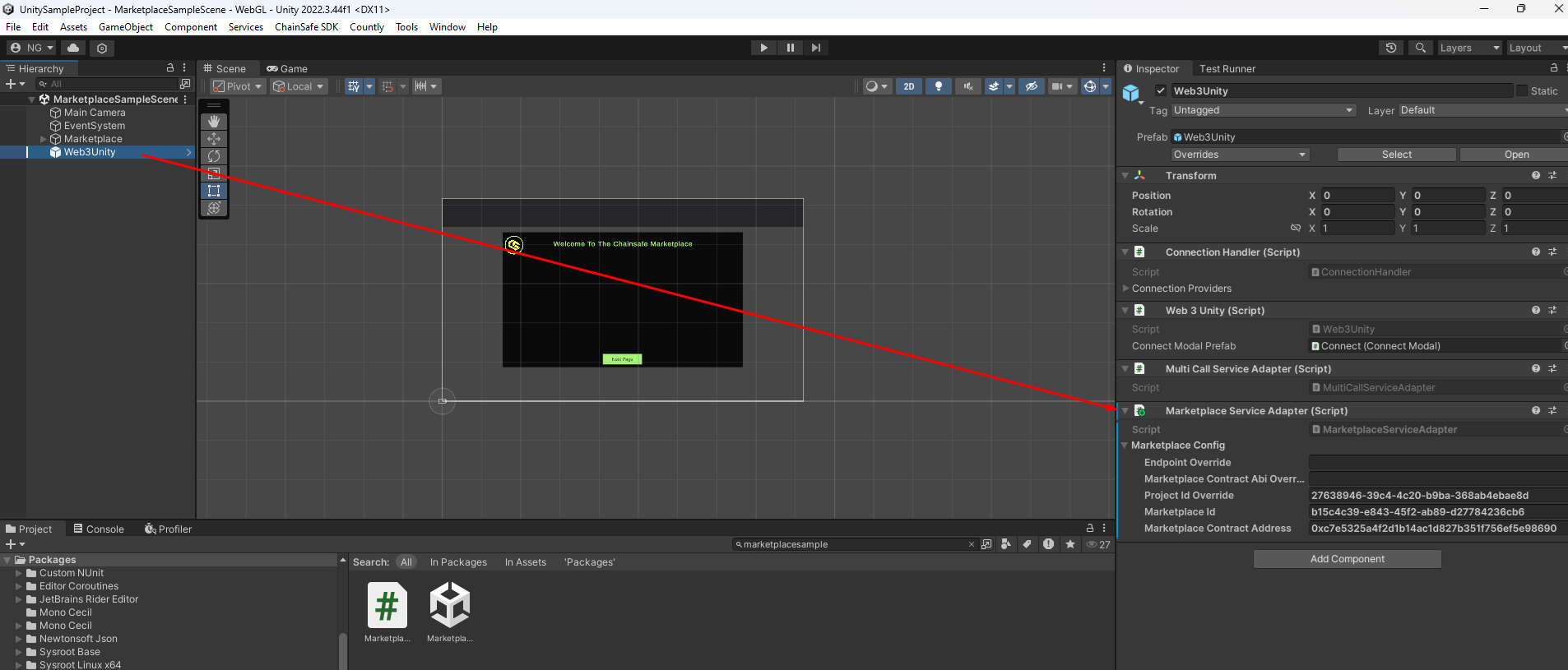
Fill out the necessary details
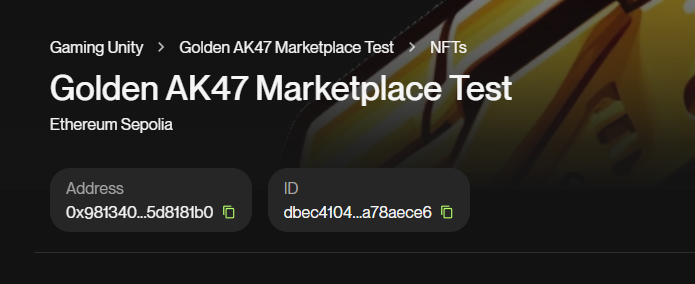
- Marketplace ID: Labeled as ID on the page of your marketplace.
- Marketplace contract address: Labeled as Address on the page of your marketplace.
- Project ID override: Override this value if you want to use a project ID that is different from the one that you have in your Chainsafe SDK settings.
- Marketplace ABI override: Override this if you have created a custom version of our marketplace smart contract.
- Endpoint override: Override this if you are hosting marketplace somewhere else other than on the Chainsafes dashboard.
Once you fill out all the details you can list the items from the marketplace by simply calling
var marketplacePage = await Web3Unity.Web3.Marketplace().LoadPage();
This will retrieve you a marketplace page, and not all the items that you have listed, because marketplace supports pagination, so you can add pagination support on your Unity client as well. The basic sample can be found in the Samples section of the Marketplace package, but for the sake of simplicity I'll add the listing code snippet in here.
namespace ChainSafe.Gaming.Marketplace.Samples
{
public class MarketplaceSample : MonoBehaviour
{
[SerializeField] private Transform parentForItems;
[SerializeField] private UI_MarketplaceItem marketplaceItem;
[SerializeField] private Button nextPageButton;
private MarketplacePage _currentPage;
private async void Start()
{
//Always make sure to initialize the Web3Unity instance first.
await Web3Unity.Instance.Initialize(false);
try
{
LoadingOverlay.ShowLoadingOverlay();
//This gets all items from the marketplace
//LoadPage has a lot of parameters that you can fill out in order to filter out the results.
_currentPage = await Web3Unity.Web3.Marketplace().LoadPage();
nextPageButton.interactable = !string.IsNullOrEmpty(_currentPage.Cursor);
await DisplayItems();
}
catch (Exception e)
{
Debug.LogError("Caught an exception whilst loading the marketplace page " + e.Message);
}
finally
{
LoadingOverlay.HideLoadingOverlay();
}
}
private async Task DisplayItems()
{
for (int i = parentForItems.childCount - 1; i >= 0; i--)
{
Destroy(parentForItems.GetChild(i).gameObject);
}
//_currentPage.Items holds the reference to all the items fetched from the marketplace
foreach (var pageItem in _currentPage.Items)
{
var item = Instantiate(marketplaceItem, parentForItems);
await item.Initialize(pageItem);
}
}
}
}
//Monobehaviour that handles the display of the marketplace items.
public class UI_MarketplaceItem : MonoBehaviour
{
[SerializeField] private Image marketplaceItemImage;
[SerializeField] private TMP_Text type, itemId, itemPrice, itemStatus;
[SerializeField] private Button button;
private MarketplaceItem _marketplaceItemModel;
private static Dictionary<string, Sprite> _spritesDict = new();
public async Task Initialize(MarketplaceItem model)
{
_marketplaceItemModel = model;
button.interactable = model.Status == MarketplaceItemStatus.Listed;
itemStatus.text = model.Status == MarketplaceItemStatus.Listed ? "Purchase" : model.Status.ToString();
marketplaceItemImage.sprite = await GetSprite(model);
type.text = model.Token.Type;
itemId.text = "ID " + model.Token.Id;
itemPrice.text =
((decimal)BigInteger.Parse(model.Price) / (decimal)BigInteger.Pow(10, 18)).ToString("0.############",
CultureInfo.InvariantCulture) + Web3Unity.Web3.ChainConfig.Symbol;
button.onClick.AddListener(Purchase);
}
private async Task<Sprite> GetSprite(MarketplaceItem model)
{
Sprite sprite = null;
string imageUrl = (string)model.Token.Metadata["image"];
//Caching data for faster retreival of the sprites.
if (_spritesDict.TryGetValue(imageUrl, out sprite)) return sprite;
var unityWebRequest = UnityWebRequestTexture.GetTexture(imageUrl);
await unityWebRequest.SendWebRequest();
if (unityWebRequest.error != null)
{
Debug.LogError("There was an error getting the texture " + unityWebRequest.error);
return null;
}
var myTexture = ((DownloadHandlerTexture)unityWebRequest.downloadHandler).texture;
sprite = Sprite.Create(myTexture, new Rect(0, 0, myTexture.width, myTexture.height), Vector2.one * 0.5f);
return sprite;
}
private async void Purchase()
{
try
{
await Web3Unity.Web3.Marketplace().Purchase(_marketplaceItemModel.Id, _marketplaceItemModel.Price);
//After the purchase is sucsessfull, just make the button unresponsive and set the button indicator to Sold
button.interactable = false;
itemStatus.text = "Sold";
}
catch (ServiceNotBoundWeb3Exception<ISigner> _)
{
Debug.LogError("You wanted to purchase an item and you don't have a wallet. Please connect the wallet to make a purchase");
Web3Unity.ConnectModal.Open();
}
}
}
5. Use marketplace with the Rest API
If you prefer to access your items without our official Marketplace plugin, once you have listed NFTs for your marketplace, you can access your marketplace items via RESTful set of APIs provided by the ChainSafe. Head over to the Marketplace API Specification to know more about how to interact with the marketplace items.